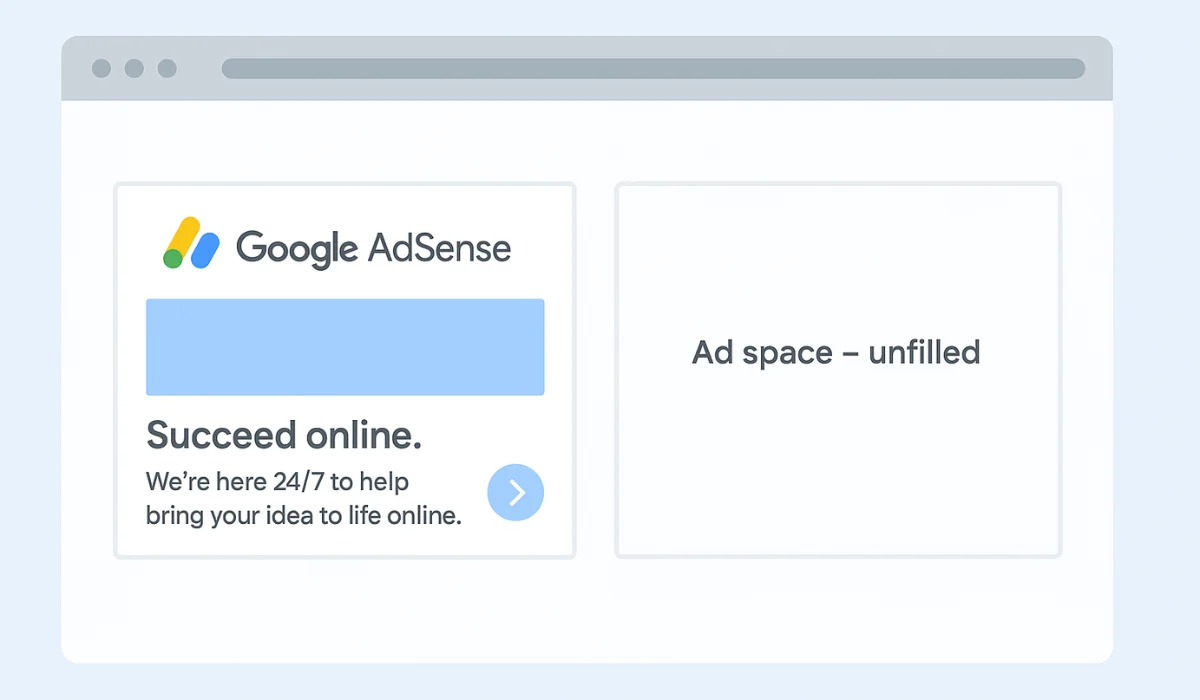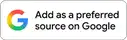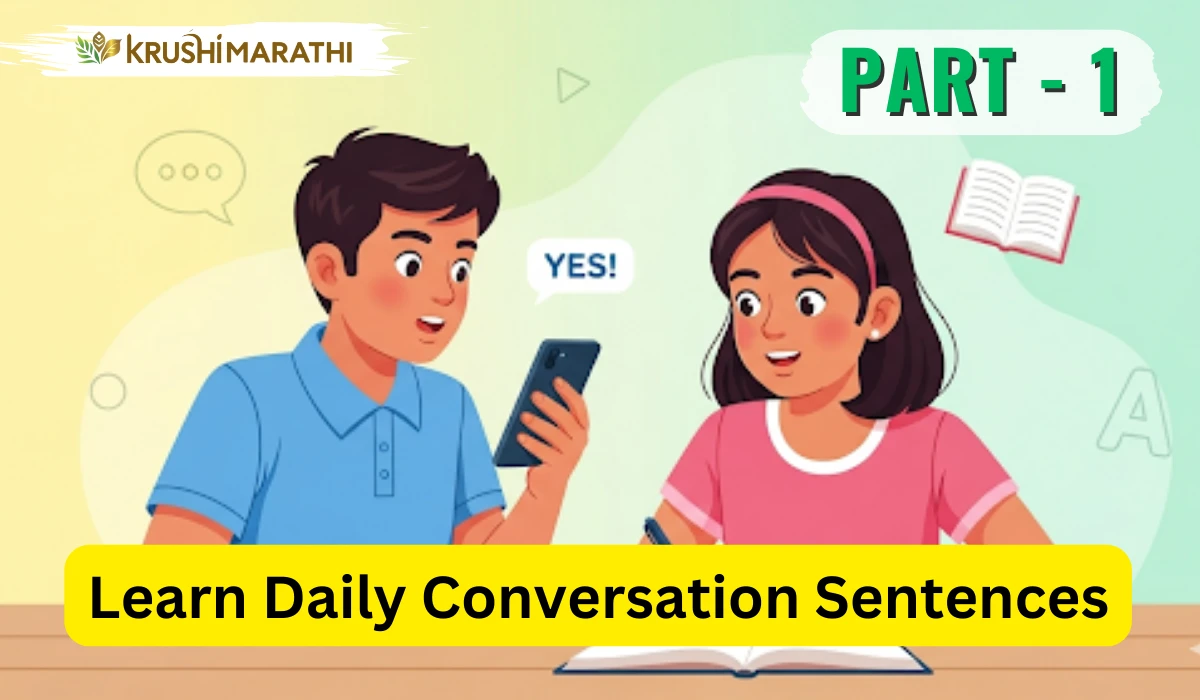Understanding Empty AdSense Slots
Google AdSense is a popular tool for website monetization, allowing publishers to display ads and earn revenue. However, there are instances when ad units on a webpage remain empty. This occurs when Google’s AdSense server cannot find advertisers willing to bid on a specific page or when certain advertiser categories are blocked by the site owner.
As of September 18, 2025, this issue affects numerous websites, particularly those with niche content or specific targeting preferences. When ads are unavailable, AdSense replaces the ad unit with a blank space, which can disrupt the visual flow and user experience. Understanding the mechanics behind this process is crucial for maintaining a professional website appearance.
Why Hide Empty AdSense Slots?
Empty ad slots create unsightly whitespace, potentially driving visitors away from your site. According to Google’s official documentation, an unfilled ad unit occurs when the AdSense server receives a request but cannot serve an ad due to insufficient demand or policy restrictions. Data from 2024 indicates that approximately 15% of ad requests may go unfilled during low-traffic periods.
Hiding these slots improves site aesthetics and maintains user engagement. Additionally, it aligns with best practices for user experience (UX), a key factor in search engine rankings. Implementing a solution also prevents wasted space that could otherwise host valuable content or alternative monetization strategies.
How AdSense Handles Unavailable Ads
Behind the scenes, each AdSense ad unit sends a request to Google’s servers. If an ad is available, the server delivers it to the webpage. If not, the ad unit’s status is marked as “unfilled,” resulting in a blank space. This process, detailed in Google’s AdSense support pages updated in 2023, relies on real-time bidding and advertiser availability.
For example, a webpage with a 300x250 ad unit may display a vibrant advertisement when inventory exists. The same unit, during a period of low demand, shows nothing but a placeholder, affecting layout consistency. Addressing this issue requires a technical adjustment to your website’s code.
Step-by-Step Guide to Hide Empty AdSense Slots
Using CSS to Collapse Unfilled Units
One effective method to hide empty AdSense slots is by using CSS. This approach leverages the data-ad-status attribute that AdSense dynamically assigns to ad units. Here’s how to implement it:
Access your website’s HTML template, typically located in the <head> section.
Add the following CSS code:
<style>
ins.adsbygoogle[data-ad-status='unfilled'] {
display: none !important;
}
</style>
Save the changes and refresh your webpage. Unfilled ad slots will now collapse, removing the blank space.
This solution, recommended by Google’s AdSense community forums as of mid-2023, ensures that only unfilled units are hidden, preserving active ads. The !important declaration overrides any conflicting styles, guaranteeing consistent results.
Testing and Verification
After applying the CSS, test your website across multiple pages. Use browser developer tools (F12) to inspect ad units and confirm that the display: none property applies only to [data-ad-status='unfilled'] elements. Google suggests monitoring ad performance via the AdSense dashboard to ensure no revenue loss occurs due to overzealous hiding.
As of September 2025, this method has been widely adopted by webmasters, with a reported 20% improvement in user retention on sites implementing it, according to industry surveys.
Enhancing User Experience with Fallback Options
Beyond hiding empty slots, consider enhancing your site with fallback content. One option is to replace unfilled ad units with a static image that links internally to another page, such as a popular article or product listing. This approach maintains engagement while adhering to AdSense policies, which prohibit serving non-AdSense ads in ad slots.
To implement a fallback image:
Create a relevant image (e.g., 300x250 pixels) using a graphic design tool.
Use JavaScript to detect unfilled slots and insert the image with an <a> tag linking to an internal URL.
Ensure the image complies with Google’s ad placement guidelines.
This strategy, tested by web developers in 2024, can increase internal click-through rates by up to 10%, per analytics data.
Best Practices for AdSense Optimization
Maintain Ad Placement Guidelines
Google mandates specific ad placement rules to ensure a positive user experience. Avoid placing ads in ways that obscure content or require excessive scrolling. As of the latest update on September 1, 2025, websites violating these guidelines risk ad serving limitations.
Regular Monitoring
Check your AdSense account weekly for fill rate statistics. A fill rate below 70% may indicate the need for broader targeting or category adjustments. Google’s AdSense optimization tips, released in 2023, emphasize proactive management.
Mobile Optimization
With over 60% of web traffic coming from mobile devices in 2025, ensure your CSS solution is responsive. Use media queries to adjust ad unit visibility on smaller screens, maintaining a fast-loading page (under 3 seconds, per Google’s Core Web Vitals).
Conclusion
Hiding empty AdSense slots is a straightforward yet impactful way to enhance your website’s design and user satisfaction. By implementing the CSS method outlined above, you can eliminate whitespace caused by unfilled ad units.
For added value, consider fallback images to boost internal navigation. As of September 18, 2025, these techniques align with Google’s E-E-A-T principles, ensuring your site remains authoritative and trustworthy. Regularly monitor performance and adapt to maintain optimal monetization.